The Play View
| The Play View accomodates the puzzle's grid, controls for accessing the puzzles database and controls to use during play | ||
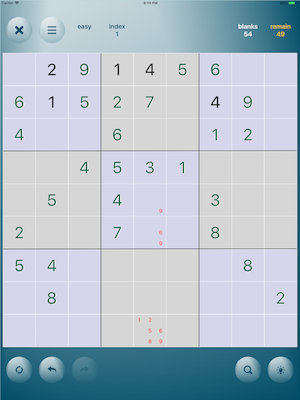 |  | Quit playing and return to the Entry View. The game is saved automatically |
 | This button shows the Popup Menu | |
 | The Level and Index indicators. Tapping anyone shows the Puzzle Selector locating the current game index | |
 | The numbers of the initial Blank cells and the Remaining unsolved cells | |
 | You may Restart the game by tapping this button | |
 | The Undo button | |
 | The Redo button | |
 | This button shows the Number Search popup | |
 | Request a tip by tapping this button. If a tip is available the Orange Cloud button appears. If a conflict exists in the game then the Red Cloud button appears | |
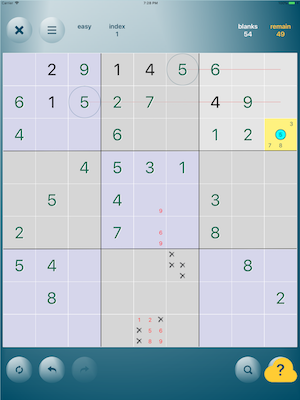 | 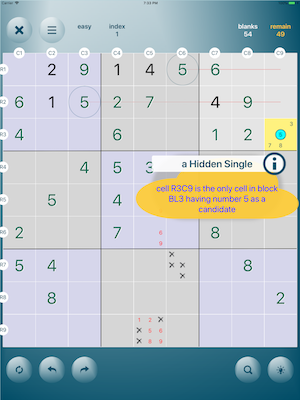 |
| the Orange Cloud button appears when the tips button is tapped and a tip is available | the Tip Cloud popup appears when the Orange Cloud button is tapped. It hides when tapped |
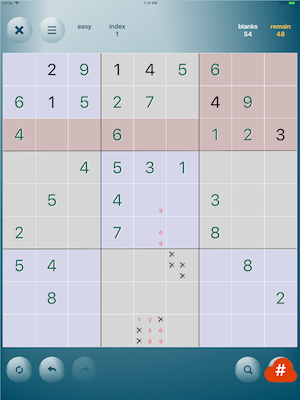 | 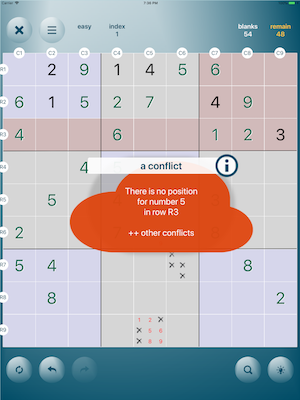 |
| the Red Cloud button appears when the tips button is tapped and a conflict exists. It appears automatically when a conflicting selection is applied and the Error's Warning is set to AUTO in the Preferences View | the Conflict Cloud popup appears when the Red Cloud button is tapped. It hides when tapped |
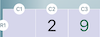 | When tip or conflict cloud pop up, the row and column indicators appear |
 | The info button at the top-right of the Cloud popup, shows the Tutorial page locating topic about the instance of the tip or conflict |
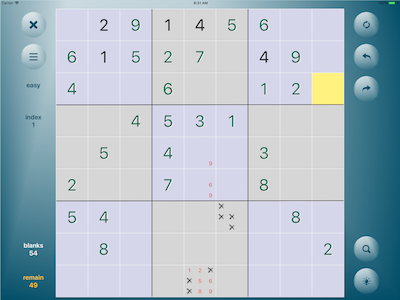
The Play View in Landscape